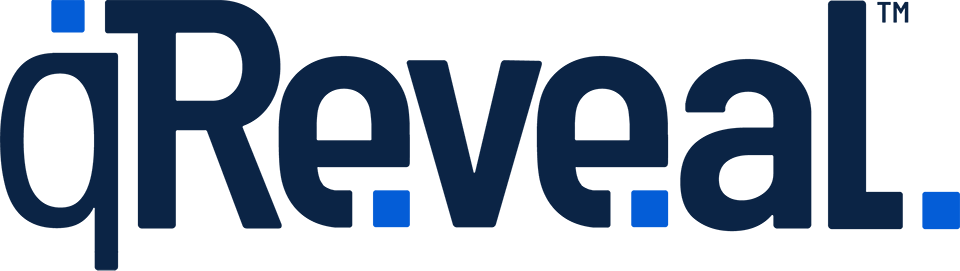If you run out of an item or modifier (whether it be a menu item, other product or even service), you can temporarily disable it so that customers won't see it and be disappointed.
This also lets you temporarily remove the item from your menu or price list without having to delete it, which is permanent, and later re-enter it when it becomes available again.
In the restaurant industry, this is sometimes referred to as "86ing" an item.
Premium users can use the "limited availability" feature to mark items that are in limited supply in conjunction with this feature.
To make an item temporarily unavailable and remove it from your menu or price list, follow these steps:
- Click Items or Modifiers in the admin area.
- Select the item or modifier you want to make temporarily unavailable and click the Edit button next to it.
- In the Basic Info box, click the green Live icon to change it to Draft, which will also turn it gray.
- Save the Save button.
The item or modifier will now have a yellow status circle next to it (instead of green). Learn more about how status circles work.
Please note that if a customer scans the QR code and loads your menu or price list before you made an item temporarily unavailable (by putting it in draft mode), the item or modifier will still appear for that user unless the page is completely reloaded, so you may still occasionally have customers request an item or modifier that you recently made inactive.
In this sense, menus and price lists should be considered accurate as of the time the code is scanned.