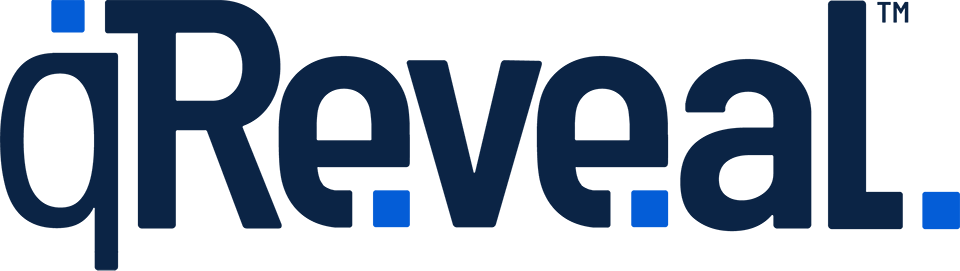If you’re having trouble making sure that your location, menu, category, item or modifier is visible to your customers there are three main things to check.
Is it live?
First, make sure that the location, menu, category, item or modifier is active. Look for this icon:

If you see this gray draft icon, you need to click it to toggle it to the green version shown above:

Is the parent item live?
In qReveal, content is arranged in a hierarchy like this:
- Locations
- Menus or Price Lists
- Categories
- Items
- Modifiers
If you’re having trouble getting a certain type of content to appear to your customers, make sure the one above it is live. For example, if you’re having issues with an item not appearing (number 4 in the list), check that the category above it (number 3) is live. Likewise, modifiers (number 5) cannot appear if at least one item (number 4) is not live.
Are assignments set up properly?
Just like the hierarchy outlined above, when you add a new menu, category, item or modifier, you must make sure it is assigned to at least one of the content types above. For example, an item must be assigned to at least one category. Another example, a category must be assigned to at least one menu, while a menu must be assigned to at least one location.
All of this is controlled in the dark gray box with dropdowns, as outlined in pink in the sample screenshot below.
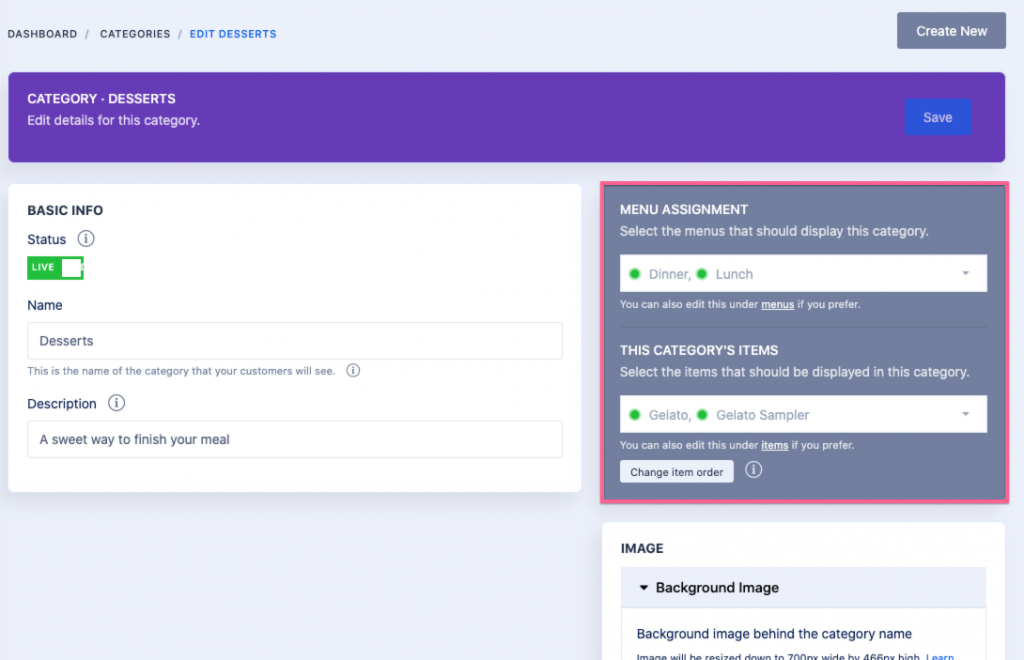
This screen shot shows an item that is linked properly to at least one category (“appetizers”) and has one modifier (“no olives”).
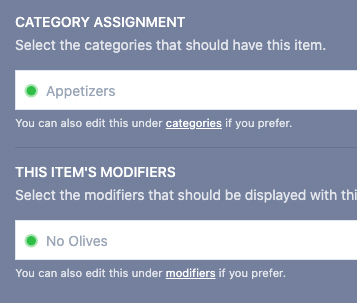
A good rule of thumb is that there should be at least one title with a green icon in each dropdown — with the exception of items, which do not always need modifiers.