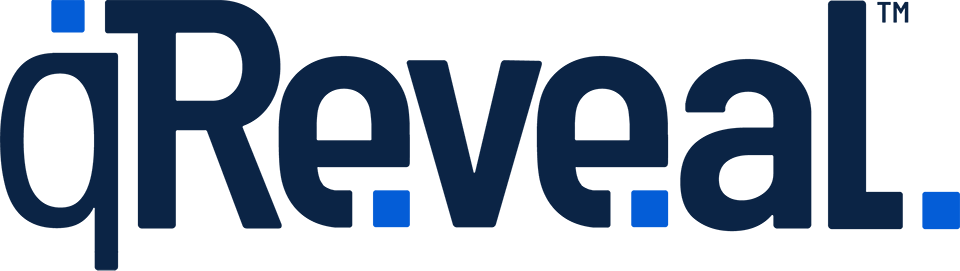Each location and menu or price list can have a unique QR code.
- To generate QR codes, make sure you have at least one location and one location created and visible.
- Then, click the Publication link on the admin navigation.
- Use the "Location" and "Menu" or "Price List" dropdowns to select the correct combination you'd like to create a QR code for.
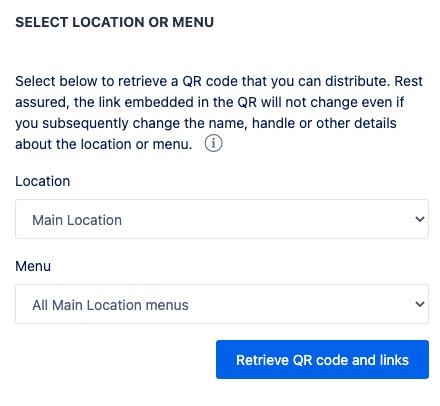
For most businesses, selecting the primary (or only) location and "All (Location name) menus" or "All (Location name) price lists" is the best option.
This will create a unique QR that can be displayed at the appropriate location that, when scanned, will open a page display all currently available menus or price lists.
If only one menu or price list is availble at the time of the session, the customer will be taken directly to that. Even if you only have one menu or price list under a location at this time, using the "all menus" or "all price lists" option gives you the flexibility to add more menus or price lists later and let customers pick which one to view.
The "all menus" or "all price lists" QR code can be especially effective when used in conjunction with scheduling in that you can use the same QR code and automatically configure what menus or price lists customers see when scanning it based on the time and day of the week.
If you select a specifc menu or price list in the second dropdown, users who scan that code will be taken to the first category, if applicable, in that menu or price list. If there is only one category, the user will simply see all items.
Here's another way to understand the difference.
If the URL listed above your QR code looks like https://tap-to-view.com/demo/q/abc (where abc is a random string, then the customer will see all menus or price lists at that location. If the URL looks like https://tap-to-view.com/demo/q/abc/def (notice thedef that represents a different random string than the one represented by abc) then the customer will see a specific menu or price list.
Your QR codes will work and do not change unless:
- You cancel or delete your entire account.
- You downgrade your account and one or more location or price list or menu becomes inactivate because of free account limits.
- You delete a location or menu and then recreate it (even with the same name).
- Our system detects excessive or potentially harmful levels of traffic (we will attempt to reach out of this happens).
- You change the visibility of a location or menu or price list.