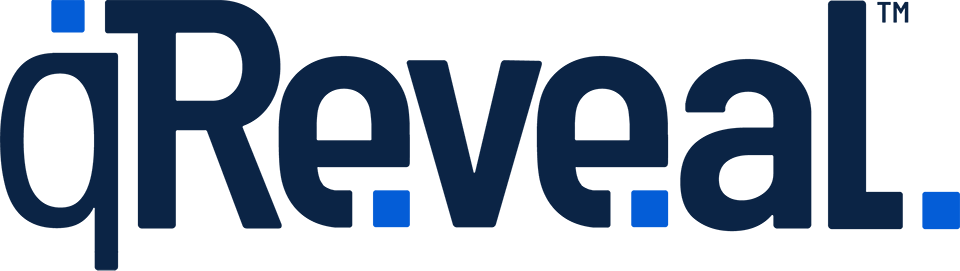If you need to have more than one staff person be able to access your qReveal account, you can use the team code feature.
Common uses
Some examples of why you might want to do this are:
- Multiple people need to be able to enter text and images
- You’d like to give employees, such as the GM or a shift manager the ability to 86 items or make other changes directly
- You need more than one person to edit or manage your account and its content
Security note
Keep in mind that anyone with access to your account can edit or delete any of the text or images in your account. Therefore, we recommend only granting access to a small circle of people who you know and trust.
- What team members can’t do
- Team members cannot make changes to billing or payment methods
- Team members cannot add more locations that could cost you more money
- Team members cannot see your password (and you can’t see theirs)
Granting access
First, locate the person icon (or your photo) in the upper right of your screen, as shown here:
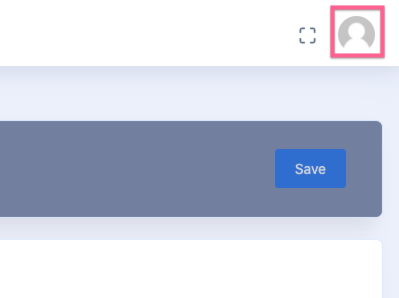
From the dropdown that appears when you click this, click the Profile link.
On the next screen, look for this information:
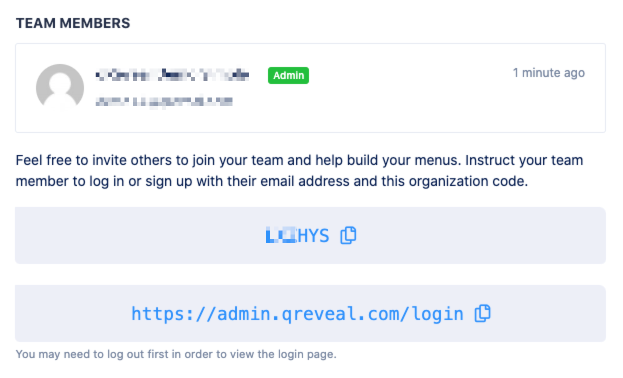
The random characters in the first box is your organization that will let others link their accounts to yours main account.
You will need to provide the person you want to grant access to with this code and the URL in the second box. You can use the “paper” icons to copy and paste, one at a time, the code and URL, into an email or other note.
You’ll then want to give them this link for what to do next: https://on.qreveal.com/invite (you can click the link to see these instructions for yourself.