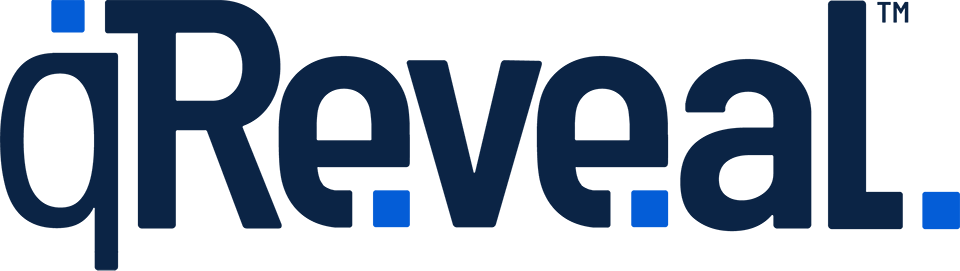Although all images are optional, we recommend uploading, at minimum, your logo and an image for each menu or price list you have.
If you don't upload a logo, your organization name will appear in text instead of a logo.
If you don't upload an image for menus, we'll fill it with a default one and the only way to get rid of this image is to upload your own.
Minimum image size
We recommend uploading images at a minimum of 340 pixels wide by 200 pixels tall for menus or price lists, categories, items or modifiers.
For your menu to look its best on tablets and even desktop computers, we recommend at least 477 pixels wide by 321 pixels high.
Recommended image size
However, for best results and to anticipate any higher resolution devices that may be released in the future, we recommend a minimum of 954 pixels wide by 561 pixels high, with an ideal image size being 1,908 pixels wide by 1,122 pixels high.
Our system will resize files larger than 2,500 pixels wide or high. Files cannot be larger than 2MB each.
Image resolution
You should always upload images at 72 dpi in RGB mode.
Image formats
In most cases, you should use JPG or JPEG files for images with photography. Meanwhile, images with text or illustrations, such as logos, PNG is often the best option.
Custom options
That said, you can technically upload any size image you'd like. In general, we recommend using landscape (photos that are wider than they are tall) at about a 17:10 aspect ratio.
Be careful, however, to not upload images that are too large as this will make your menu or price list load slowly and also use up your allotted storage space faster. That's why we have an "ideal" image size recommendation above — it's a good balance between quality and making sure images are not too large.
A note about 'cropping'
Keep in mind that depending on the size of the device and size of image, some parts of the image may get cropped off automatically, so we recommend only using images that will still look good even if the entire subject is not visible.
Text in images
We do not recommend using images with text in them other than for your logo because they can be cut off in some instances, making the text unreadable.
Text and shading over images
In certain views, your image may have text placed over it. In these cases, the image also gets a dark overlay that helps improve the legibility of the text.
Not sure?
If you're not sure if your images meet these outlines, give your images a try and see how things look. It's always a good idea, no matter what image sizes you use, to go live with your menu and preview and adjust images and other settings before customers start to scan.
How to resize images
If you aren't sure how to resize images, you may want to see if your photographer or designer can help, though they may charge you a fee. If you have image files and feel comfortable, you can try searching the web for "image resizing tools" or similar terms to find a free tool that will do the work for you.
In general, these services allow you to upload an image, designate the size you'd like and then download a new file in the correct size. In some cases, you can also use these tools to crop your image and adjust quality.
How to compress images
If you find you're following our recommended size guidelines but your file is still rather large, you may want to try searching for "image compressor" and using one of the many free image compressors.
These services let you upload a photo and then download an "optimized" or compressed version that you can then, in turn, upload to your account. In general, these services only have a minimal affect on image quality — often ones that most people won't be able to spot.