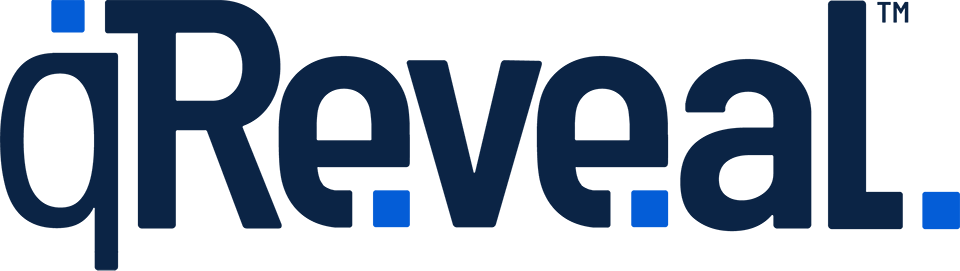The modifiers feature is only available on qReveal Premium plans. Upgrade to premium to get access to this helpful feature.
Modifiers are optional add ons, upsells or upgrades that can be made to an item. A modifier can be assigned to more than one item. Not all plans support modifiers.
How to
- Click Modifiers in the admin navigation.
- Click Create New at the top of the page.
- Enter the required information as outlined in section below.
- Click the Save button.
Available options
- Status: Whether the modifier is active or not.
- Name: The name of the modifier that customers will see.
- Description: Optional. This is shown to customers on the category page and serves as a sort of preview.
- Price: The price of the item. You can change the currency or hide trailing zeros. Note that you can create modifiers than increase the price of items by entering a positive number (you do not need to enter
+in this field). If you want a modifier to reduce the price, enter it as a negative number with a-in front of it, such as-1.00. - Show Symbols: If checked, the
+or-symbol is shown before the price, calling attention to its affect on the total cost. - Icon: Optional.