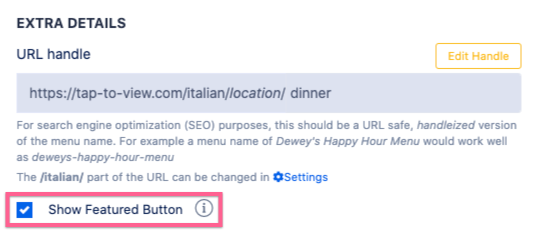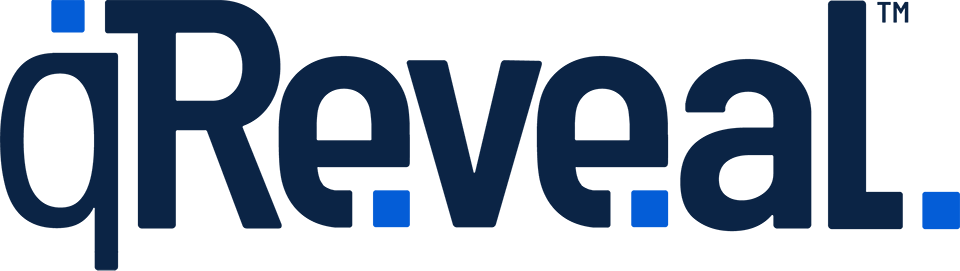In qReveal, you can optionally mark certain items as “featured.”
Some examples of how this can be used are:
- Promoting daily specials or featured dishes
- Moving high margin items to a more prominent location
- Potentially boost sales of items with surplus inventory
How to make an item featured
To make any item featured, go to Items in the admin navigation and then either create a new item or click the Edit button next to the one you’d like to make featured.
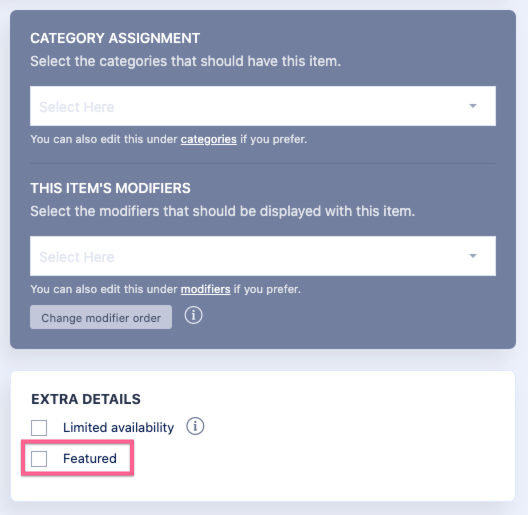
Under the dark gray box and inside the “Extra Details” box, check "Featured" to make the item featured. To make it “un featured,” just unchceck.
After you make any changes be sure to click the Save button.
You can also change the text used to label featured items.
What customers see
Customers see a star icon next to items marked as featured in both list views, like this:
![]()
The icon also appears on single item views:
![]()
Customers can also see a list of all current featured items in the footer navigation on the public view:
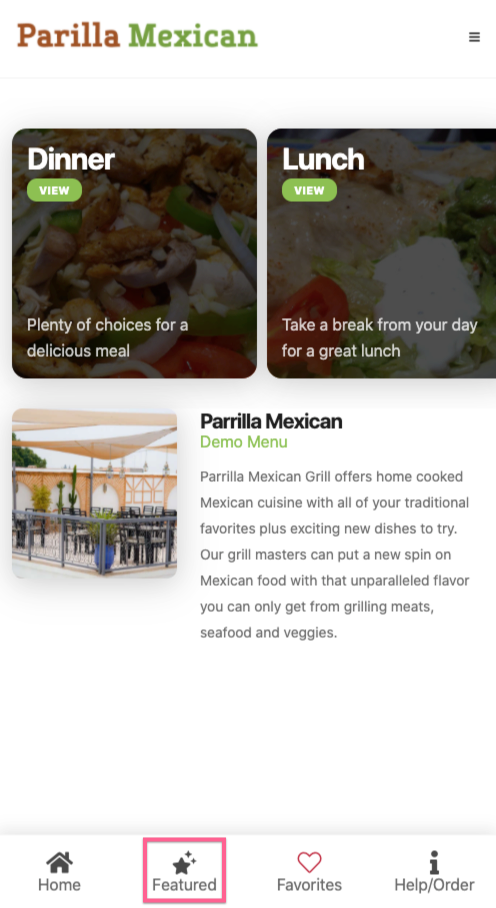
Activating displaying featured items for customers
To show the featured button on the bottom navigation bar for customers, just check the "Show Featured Button." You can turn it off by unchecking it.
Remember to Save your work.