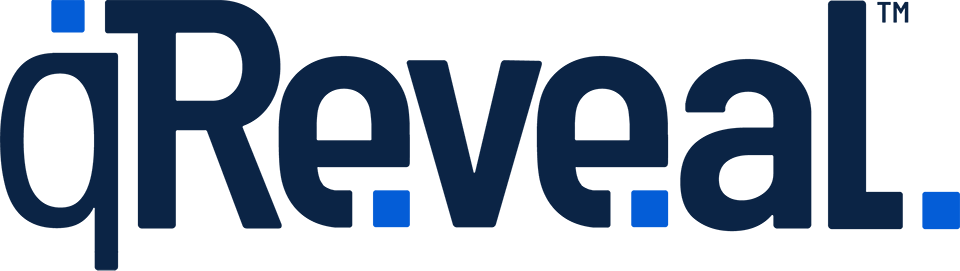Eligible plans include the ability to select an accent color to make your contactless menus and price lists match your brand.
This color appears on buttons and select text throughout your menu or price list.
- Click Settings on the admin navigation.
- Scroll down to the "Accent color" section.
- Click the current color and select another.
- Click Save to apply the color.
Some notes about this feature:
- Only available on eligible plans
- Be sure to test how your color looks on both light and dark themes or, if your menu or price list is only set to allow one or the other, the appropriate theme
- The same color will be applied to both buttons and select text; there is no option to set these to two different colors
- We do not support custom colors at this time